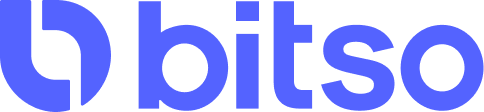1. Create Your Testing Account
To use Bitso's Business APIs, you must have a Bitso account. Some APIs can work with individual accounts, which require less paperwork. However, many others require a Bitso business account, even for testing. Therefore, Bitso recommends creating a business account.
A business account entails a more comprehensive onboarding and know-your-customer (KYC) process. However, in the testing environment (sandbox or stage), all data can be dummy as long as it has the correct format; for example, phone numbers must comply with the structure of the country you are registering. The required documentation can also be artificial. This fact greatly simplifies the account creation process for onboarding purposes.
To start creating your Bitso account, you need an email address and a minimum eight-character password, including uppercase letters, lowercase letters, a number, and a symbol.
You can open an account in stage or sandbox, but ensure you have the correct URL. The procedure explained below creates an account in the stage environment. If you require the sandbox environment, substitute the word stage for sandbox in the URL provided.
Phone Number VerificationAccount creation requires you to verify a phone number. However, Bitso doesn't have SMS messages in the testing environments, so you need to email our Developer's Support Desk, [email protected], and arrange to provide us with your phone number.
The system issues your verification code after you enter your phone number in the account creation flow, and our Support Desk can return the code to you. After providing the code, the system issues your transaction PIN, which is necessary when completing transactions via the Bitso application. Our Support Desk can also return this PIN.
For an account in the production environment, Bitso does send the information to the registered phone number.
Supported CountriesBitso has a list of prohibited jurisdictions. Ensure you open your testing account within a valid jurisdiction. You can find more information at Bitso Terms of Service, list item 22.
Procedure
To open your Bitso account in our testing environment, complete the following steps:
- Go to Bitso register, and choose the type of account you want. Enter the required data.
If you were unable to finish your registration, you can go to Bitso upgrade and finish entering your data. - Ensure you reach the phone verification stage of the onboarding flow and enter your phone number.
- Wait for your verification code to arrive, and then enter it.
- Wait for your transaction PIN to arrive.
After the system verifies the phone number, our Support Desk sends your Bitso-issued transaction PIN. Ensure you store this number because in case you want to test a transaction through the user interface, you need to include it on the user-provided data of the Bitso application.
Updated 3 months ago